|
|
Tips & Tricks
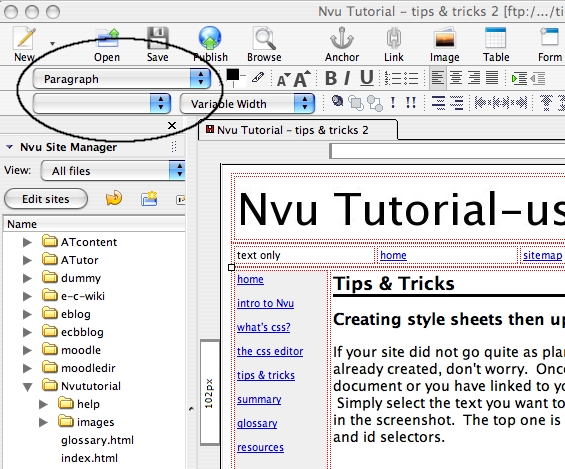 Creating
style sheets then updating styles Creating
style sheets then updating styles
If your site did not go quite as planned and you need to
add a
style to a page you've already created, don't worry. Once you
have created
the style sheets at the head of your document or you have linked to
your style.css file correctly you can update the style.
Simply
select the text you want to update, then click on the the drop downs I
have circled in the screenshot. The top one is for element
selectors and the bottom one is for class and id selectors.
Convert your image files to jpeg or gif files
Nvu tends to get locked up when trying to handle TIFF or
other
types of graphic files. For best performance, convert all
image
files to jpeg's or gif's. This can be done quite easily in
any
image manipulation software like Photoshop, Gimp (Open Source), or even
MS Paint, Appleworks or iPhoto.
Edit images offline and upload them with another ftp
software
Nvu has trouble editing images or changing image links
in
documents live especially when you have multiple pages open. For
best results, edit your images offline,
then
upload them with another ftp helper program like filezilla, cyberduck,
or fetch. You can then edit your pages live, but beware - you
may
still lock up the program after uploading, especially if there are many
pages open. If this happens, first try switching to source then
switching back, but if this still doesn't work, quit Nvu then
start
it again and open your file. Bottom line - you can edit documents live,
but don't open too many at once.
|
