| text size: normal / large | home | sitemap | help | contact us |
AccessibilityDifferent strokes etcNotice that the toolbar above has two options for viewing text - normal and large? This is done so that anyone who needs larger text to read can still use this web site (try it - click the large button). Css makes this possible. By creating several style sheets to meet the needs of different users, css will not only beautify your site but also open it to new categories of users. You could make one stylesheet large text, one low graphics, one printer friendly; using the "aural" style you can even make style rules that direct screen readers to read the text in a particular way. All you need to do is create several stylesheets and link them to your webpage.How multiple stylesheets work - "cascading"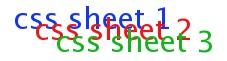 There
cascading stylesheets are so named because they pile one on top of the
other. That is, usually, when a stylesheet is added it is applied in
addition to the one already in effect. The result is several
stylesheets in effect at once. This way, you don't have to state all
your style rules again, just state the additional rules in the new
stylesheets. There
cascading stylesheets are so named because they pile one on top of the
other. That is, usually, when a stylesheet is added it is applied in
addition to the one already in effect. The result is several
stylesheets in effect at once. This way, you don't have to state all
your style rules again, just state the additional rules in the new
stylesheets. 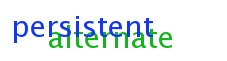 Html references three types of stylesheets:
persistent (always on), preferred (stays on by default), and alternate
(is activated if specifically referenced). Note that the persistent
stylesheet will stay on unless it is specifically turned off. You
distinguish between the three according to their attributes: Html references three types of stylesheets:
persistent (always on), preferred (stays on by default), and alternate
(is activated if specifically referenced). Note that the persistent
stylesheet will stay on unless it is specifically turned off. You
distinguish between the three according to their attributes:
The ideal state of affairs would be that users are able to turn css on and off from their browsers as they wish. Presently, you can do this in Netscape, Firefox and Mozilla (and a few other less common browsers). Unfortunately, style sheet switching is not possible in Internet Explorer or Safari (two of the more common browsers). Tantek Ciolek offers a neat solution for IE users here; I'm not aware of any similar tools for Safari. What many developers do (what I've done here) is provide links that allow the user to switch between style sheets. This involves using javascript so I'm not going to get into it here. If anyone is interested, read more here. Though I don't like to push products, I would recommend at least checking out Firefox - the developers have made a special point of building accessibility into the browser. Oh yeah - it's Open Source! So how do you create alternate stylesheets with NvuYou can create alternate stylesheets using Nvu but I'll warn you - Nvu css editor does not handle this gracefully - it's actually easier to do using the "source" editor and editing the html directly - I strongly recommend this):
<link title="preferred" rel="stylesheet" href="file:///Users/e_bethel/Desktop/preferred.css" type="text/css"> <link title="alternate" rel="alternate stylesheet" href="file:///Users/e_bethel/Desktop/alternate.css" type="text/css"> I have highlighted the text to remind you that with external css, Nvu keeps the absolute style reference. You should edit these names to: <link title="preferred" rel="stylesheet" href="preferred.css" type="text/css"> <link title="alternate" rel="alternate stylesheet" href="alternate.css" type="text/css"> This should work but to be sure test it in your browser - don't forget to refresh before you do! Note - this sould be effective even if you already have a persistent stylesheet attached to the page. Remember, css stack on top of one another. top of page Learn even more?I have included tons of resources, many of them useful for further study. For those particularly interested in to exporing the power of css I recommend checking the css Zen Garden, css/edge, brain jar and others all found here. I have also included some useful (hopefully) tips and tricks.top of page |

